Quicken 2016 The Official Guide (Quicken : the Official Guide)
Appliances
Arts, Crafts & Sewing
Automotive
Baby
Beauty
Books
CDs & Vinyl
Collectibles & Fine Arts
Cell Phones & Accessories
Clothing, Shoes & Jewellery
Computers
Electronics
Health & Personal Care
Home & Kitchen
Industrial & Scientific
Luggage & Travel Gear
Musical Instruments
Office Products
Patio, Lawn & Garden
Pet Supplies
Software
Sports & Outdoors
Tools & Home Improvement
Toys
Video Games
![Quicken Deluxe 2016 Personal Finance & Budgeting Software [Old Version]](https://m.media-amazon.com/images/I/51R5uE+JtFL._SL500_.jpg)


![TurboTax Premier + State 2018 Tax Software [PC/Mac Disc] [Amazon Exclusive]](https://images-na.ssl-images-amazon.com/images/I/41pZUixORpL._SL160_.jpg)