Rivers Edge Products Glass Candy Dish, Hand Painted Durable Poly Resin Kitchen Decor, Unique and Rustic Home Decor for Table, Realistic Faux Deer Antlers Decorative Bowl, Deer Antler
Appliances
Arts, Crafts & Sewing
Automotive
Baby
Beauty
Books
CDs & Vinyl
Collectibles & Fine Arts
Cell Phones & Accessories
Clothing, Shoes & Jewellery
Computers
Electronics
Health & Personal Care
Home & Kitchen
Industrial & Scientific
Luggage & Travel Gear
Musical Instruments
Office Products
Patio, Lawn & Garden
Pet Supplies
Software
Sports & Outdoors
Tools & Home Improvement
Toys
Video Games